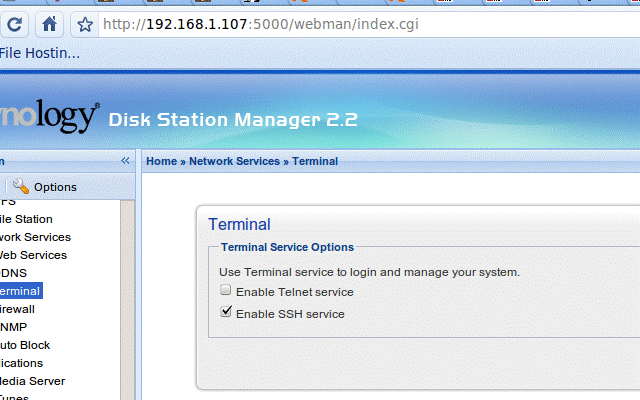
Change folders for Synology media server
02. Jan, 2010
When you enable the Synology Media Server on your NAS, there are 3 directories added to your file-system (video, music and photo) which will be used for the DLNA/UPnP media server to play the corresponding files.
I wasn’t very happy with these 3 directories because I wanted to categorize my media in other directories. In this post, I will post how I’ve resolved this problem.
First, enable SSH access to the NAS and log in.
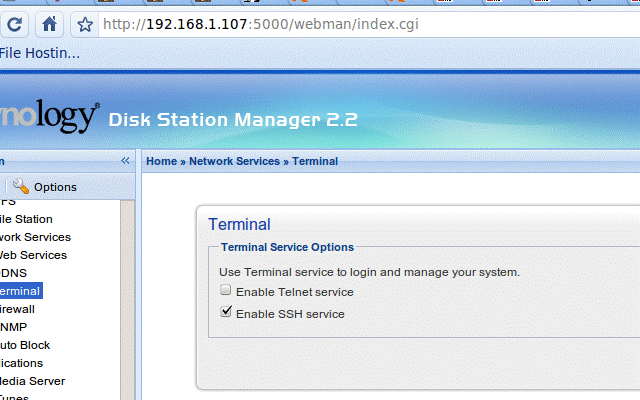
My first idea to tackle this issue was to use of symbolic links
ln -s /volume1/MyMusicDirectory /volume1/music
I’ve re-indexed my files on the NAS and everything worked instantly. All the files in MyMusicDirectory where indexed so I was very happy…but not for long.
I noticed quickly that the new files I’ve placed in MyMusicDirectory weren’t auto-indexed by the NAS. I always had to re-index through the webinterface which can take hours when there is a lot of data to index so that was a big issue.
I figured out what the problem was: symbolic links will be considered as files and not as directories so the autoindexer wouldn’t follow the symbolic link.
Up to idea 2: mount –bind
I used mount –bind to create an unbreakable link which normally would be used as a directory by the NAS so the contents could be auto-indexed.
mount --bind /volume1/MyMusicDirectory /volume1/music
It worked!! YES!!
Till I’ve rebooted the NAS. The mount was gone and I had to manually add it again. Not something I want to do at every reboot.
Up to idea 3: changing fstab
The file /etc/fstab will be loaded at startup to mount the filesystem so I’ve added the following rule in the file:
/volume1/MyMusicDirectory /volume1/music bind defaults,bind 0 0
I saved the file and rebooted and it didn’t worked. The fstab file will be overridden at startup with Synology’s default fstab-file so the rule I’ve entered before was deleted.
And then idea 3: The solution
Create a file rc.local
touch /etc/rc.local
open the file and add the following line:
mount --bind /volume1/MyMusicDirectory /volume1/music
Now restart the NAS and you’re done.
The files in MyMusicDirectory will be auto-indexed by the media server.
17 Responses to “Change folders for Synology media server”
1.
Robert
17.
Mar, 2010 at 7:10 am
I’m currently using a D-Link
DNS-323 NAS. I am considering purchasing a Synology DS-409 as a
replacement because I want higher network speeds and more disk space.
When it comes to configuring the media server in the DNS-323, you
simply enable the uPnP AV Server in the web interface and then point
to a SINGLE folder that contains your media files. In my case, my
“media” folder contains a massive subfolder tree of mixed
family jpgs and avis organized according to years and months. The
photos and videos are NOT separated into distinct folders. For
example, I might have a subfolder down the folder tree entitled
“2008-02-04 – Disneyland Vacation”. In this folder
are all the family pictures AND videos taken on the trip.
The
DNS-323 nicely indexes the entire “media” folder and
serves up all the photos when requested and/or all the videos when
requested.
But the Synology Media Server requires me to separate
my photos and videos; It wants all photos under the “photo”
shared folder and all videos under the “video” shared
folder. I don’t want to do this! I want to keep all media
associated with a specific vacation or event in a single
appropriately-named subfolder.
So I want both photos and videos to
be served and properly indexed from a single “media”
folder, just as the DNS-323 does. Can I accomplish this somehow using
your “Idea 3: The solution”? I’m a DOS/Windows guy
so I’m a little intimidated by your Linux/Unix commands.
2.
Rob
20.
Mar, 2010 at 12:58 pm
Thanks for sharing this!
Do you know
where the ‘ indexed data’ is stored?
I am looking for
a solution to index my media via an external tool …
3.
Wim
20.
Mar, 2010 at 2:27 pm
@Robert
If I find some time this
weekend, I’ll take a look into this.
@Rob
The index is
stored inside a postgres database. I don’t know if you can
access this directly.
You can find postgres in
/usr/syno/pgsql/bin/
The databases are stored in /var/database
The
indexing takes place in /var/spool/syno_indexing_queue.tmp and
/var/spool/syno_indexing_queue
4.
Tea
Party Latest 12.
Apr, 2010 at 4:30 am
Hello, nice writing.
5.
lightenup
12.
Jun, 2010 at 3:34 pm
Perfect!! Worked like a champ on my
DS210j! Just what I was looking for.
-LiGHT
6.
Adam
22.
Jul, 2010 at 5:53 pm
Hi,
Did anyone get anywhere with
Roberts request. I have the same issue whereby I want to keep both
video and stills in the same folder but served up via the Video or
Photo methods of DNLA. It’s a pity DNLA will not allow you see
video in photo folders but hey!
Thanks, Adam
7.
m@nu
12.
Aug, 2010 at 8:45 am
thanks for your article! i was facing
the exact same problem with the symlinks.
since im relativly new
to linux, i was happy to find your manual
i have one addition: i
had to make the fresh rc.local file executable:
chmod 755
/etc/rc.local
after this, the bind was done after every restart
successfully.
8.
Bjorn
20.
Sep, 2010 at 8:03 am
Good post!
I have a DS107, and your
mount solution works when I’m browsing the tree structure, but
my files are not auto reindexed.
This is what I did in
rc.local:
mount –bind /volume1/family/photos
/volume1/photo/family
I was hoping that subsequently adding files
in /volume1/family/photos would cause my DS107 to reindex – but
this doesn’t happen – any ideas?
9.
Wicher
24.
Oct, 2010 at 5:17 am
I’ve been struggeling with this
problem for a while, but i finaly got it right. Because i’m a
n00b, i didn’t understand how to edit the rc.local, and after
that it still didn’t work. It seems that it takes a bit of time
before you can execute these commands, so you need to put a pause in
the rc.local file. Here’s how i did it:
Say you want the
folder movies on your USB-disk to be in the video-folder.
# Create
a folder movies (or any folder you like) in your video-folder.
#
Use Putty to SSH to your Synology.
# Log in as root (username:
root, pass: your usual admin password)
# Get to the dir etc:
cd
/etc/
#create or edit the file rc.local:
vi rc.local
# press
‘i’ to get into insert mode. Insert the text below:
sleep
30
mount –bind /volumeUSB1/usbshare/movies/
/volume1/video/movies/
# Press ESC to get back into
command-mode.
# save and quit the file, type
:wq and then het
return.
#check your file (the text should be the two lines you’ve
entered):
cat rc.local
Now reboot, use the web-interface to
re-index your data, and it should work!
10.
delProfundo
03.
Nov, 2010 at 4:55 am
Thanks Wicher! I was sure my issue was
the USB device coming up to speed you have ended my hair pulling!
11.
keftmedei
06.
Nov, 2010 at 1:16 am
Hi,
Thanks for the guide. I used this
to set up my movie library on volume2. I.e:
mount –bind
/volume2/Film_Tv /volume1/video
Media server indexing works fine
as long as I add the files directly to /volume1/video. Not if I use
the directory on volume2 for upload. This is fine though.
But my
problem is that the movies won’t play on my playstation 3. I
get the unsupported format message on every video file. The files
show up but I can’t play them. Any ideas?
12.
Wim
06.
Nov, 2010 at 1:27 am
That’s weird. I can play almost
every video without any problems.
Have you installed the latest
firmware on your PS3 and are you looking on your PS3 in the video
folder for the movies?
13.
keftmedei
06.
Nov, 2010 at 1:50 am
Yes it is weird. Yes I’m looking
under videos on the ps3 and I have the latest firmware. I just hooked
up my TV to the media server and the TV can play the files from the
NAS without any problems.
I’v played those files on the ps3
before I copied it all from my computer to the NAS without problems.
Now I wonder if there might be a problem with the mount of the video
folder. I haven’t tried playing files from the video folder
directly so I can’t be sure if that is the issue here.
14.
keftmedei
06.
Nov, 2010 at 2:18 am
I found the problem. There was a setting
in the NAS that changed the MIME-types. I disabled it and now it
works! Now I just want to be able to play mkv files and use
subtitles..
15.
Boboland
22.
Dec, 2010 at 2:04 pm
Hi,
Have any1 tried this with an
encrypted folder on the synology? Would you use the ordinary (ex.
/volume1/movs) or the “strange” folder (ex.
/volume1/@movs@) as ref?
Thanx,
Boboland
16.
Boboland
23.
Dec, 2010 at 3:26 pm
Hi,
Got it working. Needed to change
the “sleep 30″ to “sleep 120″ as the box
normally mounts my extra mounts before it mounts the encrypted
folders.
Sleep 120
mount –bind /volume1/movs
/volume1/video
Thanx
17.
Karsten
05.
Feb, 2011 at 12:15 am
I tried the mount -bind and at first it
seemd to work. All is fine via DLNA and in Audiostation.
However,
if I access the iTunes server, all files show up twice. Looking at
the database shows, that it contains all files twice: once under
‘/volume1/music’ and once under ‘/volume1/Media/Audio’
(which is the directory I mounted under /volume1/music).
Does
anyone know how to resolve this? How to tell the diskstation which
folders to index and which not?
Cheers,
Karsten
Collé à partir de <http://web.archive.org/web/20110224174810/http://dev.eek.be/2010/01/change-folders-for-synology-media-server/>